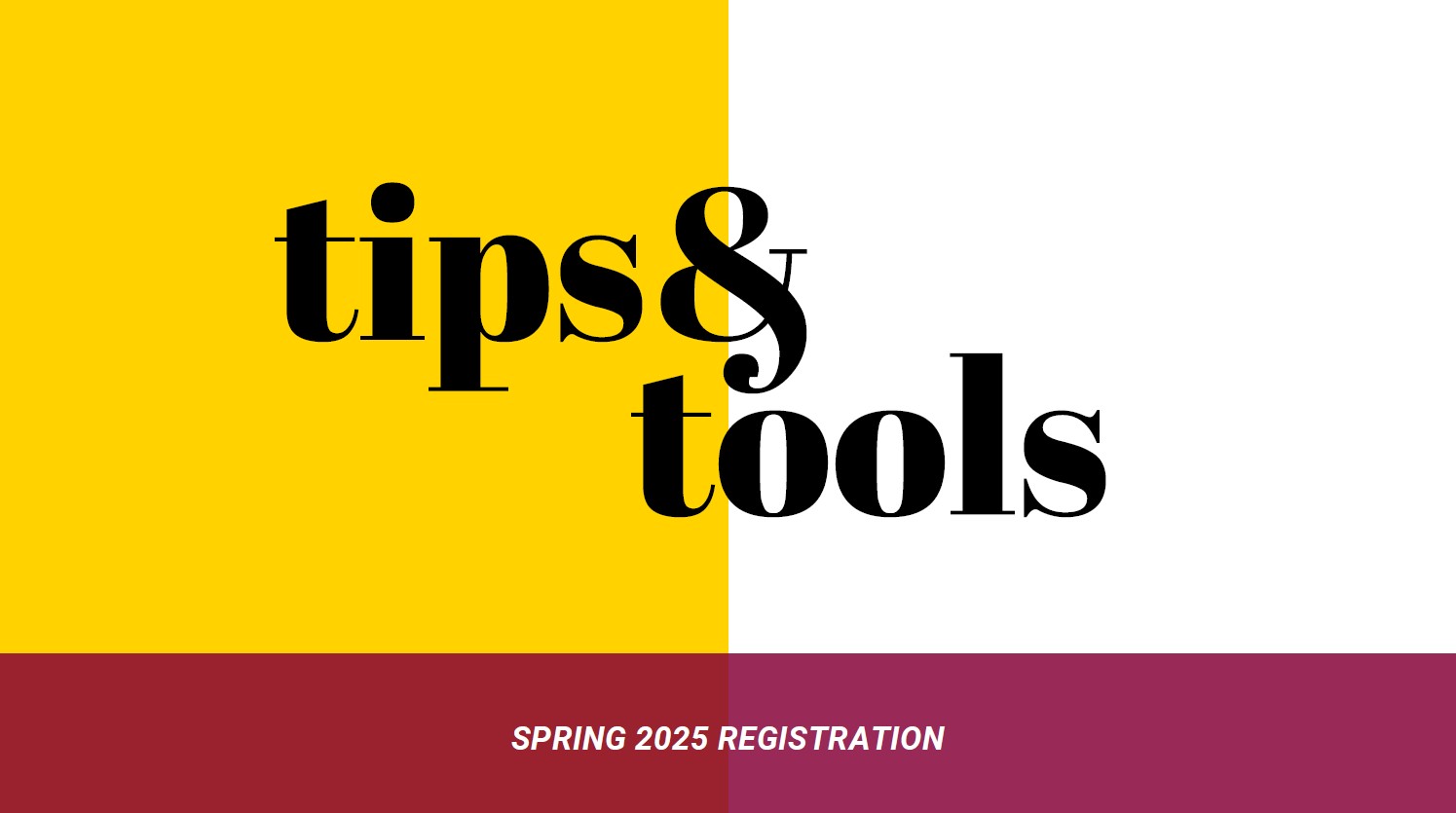Use the Important Dates webpage to look up the date ranges for each of the options below. Students are responsible for adding, dropping, and withdrawing within the published deadlines. This page should help you determine your role in the process.
The eforms below will send you an email with instructions to enter an override or a link to the forms.coloradomesa.edu Inbox to approve or decline.
Open Add Period and Registration Overrides
This ends the fifth day of a full term course, third day of an eight week course, and first day of a four week course.
Students should add classes via MAVzone and can reference the holds and Add/Drop/Withdraw forms as needed. There are few forms that are routed to faculty for registration overrides.
Special Override Email Request - Creates an email to the instructor for common registration errors such as instructor permission, prerequisite, corequisite, closed class, class level restriction, and major/department restrictions. The faculty email will include the student information and Registration Override instructions on how to add the override. A registration override does not add the student, but allows the student to add themselves. Please email the student after you have added the override or if you decline the request.
Maximum Hours Override - This is routed to the student's advisor to log in and approve or decline. If over 21+ credits in fall/spring or 12+ credits in summer, it is routed to Academic Affairs for further review. Approved forms are routed to the Registrar's Office to enter on the student's record. Declined forms will send an email to the student with the faculty deny explanation as it was typed into the form.
Duplicate Course and Time Conflicts are routed to the Registrar's Office to review and work with the student. For time conflicts, the student is asked to work with the faculty members prior to submitting the form.
Late Add Window
This begins the 6th day of a full term course, 4th day of an eight week course, and 2nd day of a four week course. The late add window ends at course census (last day to add classes).
Any prior registration overrides are no longer valid. The student must clear holds and request to add using the Late Add form. The instructor will receive an email with a link to to log in to the eform. Keep in mind that approving a late override also overrides prerequisites and other course registration errors. Feel free to work with the student prior to approving the request.
Please approve or deny the request by the end of the late add period. When you approve a late add form, it is routed to the Registrar's Office who will add the student provided there are no registration holds. On decline, it will email the student with the deny reason as typed on the form.
Dropping and Withdrawing
Students can drop courses using MAVzone prior to course census (drop deadline). Students with holds can use the Course Drop form.
Course Withdraw - Students are asked to discuss withdrawing with their faculty member prior to submitting the form. The drop/withdraw form is routed to the Registrar's Office and is processed based with a drop, withdraw, or fail based on the submission date. Faculty are notified via email after the withdraw has been processed.
Instructor Drop/Withdraw - Used by faculty to drop/withdraw students. This could be due to unmet prerequisites, non-attendance, failure to participate, missed assignments/test, and for disruptive/disciplinary reasons.The instructor drop/withdraw form is routed to the Registrar's Office and is processed with a drop/withdraw/fail based on the submission date. It is recommended to reach out to the student prior to submitting the form.
Waitlist
Faculty do not need to do anything with the waitlist. It is an automated process for non-lab courses and is processed by the Registrar's Office for lab courses.
Note that if you add a closed class override for a student. It will override the waitlist and possibly take a seat away from a person with a waitlist email. See the rosters section above for more information on the waitlist roster.
Class Scheduling
Class scheduling starts two to three months before student registration opens. Faculty needing to update details about their courses should work with their academic department. Each department has a class scheduling liaison that goes into the CLSS software to update and request changes. The Registrar's Office reviews all department submissions and makes accommodations when possible.
Department schedulers can visit the CLSS Resources for Schedulers webpage for more information about class scheduling.
Classroom Scheduling for Courses
It is advised to checkout your assigned classroom before registration starts. Classrooms are assigned based on the size of the course and what type of room is needed (general classroom, lab, or specialized space). It gets difficult to change classrooms the closer it is to the start of the semester.
If a change is needed during the semester, please do not move your class or event to a classroom that is vacant. This helps to ensure that there are not time conflicts with other events and also so facilities, IT and other campus resources can schedule around reservations. For permanent classroom moves, please work with your academic department scheduling liaison who will work with the Registrar's Office.
Study Sessions and other CMU Meetings
To request a classroom or other campus space for one time events or recurring CMU non-course meetings, please select one of the options on the CMU Room and Event Space Reservations webpage.
DegreeWorks Information and Assistance
DegreeWorks is programmed by the Registrar's Office based on the approved curriculum changes. Program updates are completed during the summer after the full year of curricular changes are complete. If there are fixes to the requirement list that should have already been completed, please contact Maggie Bodyfelt, [email protected] or 970-248-1874.
If you have questions about an advisee's DegreeWorks report, please contact the Graduation Manager at [email protected] .
Substitutions and Waivers
Students need to work with their assigned faculty advisor to obtain substitutions or waivers within the major or minor content. Adjustments to essential learning must be approved by Academic Affairs and the Registrar's Office.
Advisor Substitution/Waiver - This form is filled out by the primary advisor and has a drop down for all the assigned advisees. It is routed to the Department Head for review and then the Registrar's Office. If the form is declined, an email will be sent to the advisor who can then work with the student. If the form is approved, the changes are made in DegreeWorks and an email is sent to the student, advisor, and department head with the list of approved overrides.
Graduation
Student form – Intent to Graduate – After the students submits the form and the Registrar’s Office adds the petitioned status, an email notification will be sent to the student and the advisor.
During the Semester
Grades should be posted in the D2L Course Gradebook for students to view throughout the semester. Students should use the posted D2L syllabus to view the grading rules for the class. Work with the D2L staff if you need help with your gradebook or syllabus.
Typically students can see their grades in D2L about one week after finals.
Final Grade Submission Window
The final grades roster opens the Friday before finals week in MAVzone on the MyAccount tab in the Faculty Courses section. It is advised to use the grades from the D2L course gradebook given students are using this as their grading source during the term. Click here for final grade submission instructions.
The faculty deadline to submit grades is the Monday after final exams. It is important to submit prior to the Registrar's office processing at 8 AM on Tuesday morning. Late submission adds manual processing per student for multiple offices. More importantly, our goal is to get the student record accurate for the term during the initial processing for financial aid, scholarships, athletic eligibility, academic honors and other factors. Please work with your academic department and the Registrar's Office if there are extraordinary, unexpected circumstances.
Official Grades
The official grades are those posted on a student's transcript, which matches the grades in DegreeWorks. We encourage students to check their unofficial transcript to view the final grades and to verify their academic standing at the end of each term.
Grade Corrections
Official grade corrections must be submitted by the faculty member using the Change of Grade form which is available for one academic year from the original term. The time limit for students to submit a grade appeal is much shorter and is outlined in the Maverick Guide Academic Policies section.
Official Roster
The official roster is in MAVzone under My Account and the faculty courses section. Rosters will change in the first few weeks of class as students add and drop. Please verify your roster after census. You can access your roster as a list, with student pictures, or the waitlist roster.
Waitlist Roster
These are students who wish to add your course. They are added to the list on a first-come, first-serve basis.
For most courses, when a seat opens, an email is sent to the student's CMU email address with a deadline to add the course (72/48/24 hours). If the student misses their add window, they must must add back onto the waitlist as the add opportunity has moved to the next person on the list. The waitlist is deleted after the open add period ends.
For courses with labs, the waitlist is managed by the Registrar's Office. The first person on the waitlist who can add both the class and lab is given priority. This waitlist is deleted the Friday before schools starts.
D2L Rosters
D2L rosters are fed from registration every 10 minutes. Once the student add/drops/withdraws your D2L roster will change.
Please do not add a student directly to the D2L roster:
- This causes registration, billing, financial aid, and grading issues.
- If a student is not on the D2L roster, please have them add the course via MAVzone or the online add forms prior to the add deadline.
- To audit a class, a student must officially apply with Admissions, register via MAVzone, and pay tuition.
- If a student has an incomplete from a prior term and needs to have access to D2L, use the D2L shell incomplete student request form.
- If you have a questions, please contact the Registrar's Office.