If the class you need or want is full, you can add yourself to the waitlist. If a seat opens up in the class, you will be notified about the opening via email to your CMU student email.
If you are trying to waitlist for a lecture/lab combo (for example BIOL 101 and BIOL 101L), you will need to reach out to your advisor or call IRIS to be put on the waitlist due to complications if only one of the two classes opens.
During the winter and summer breaks, the Registrar's Office reserves the right to process the waitlist as needed to assist with enrollment. Prior to the first day of class, it is your responsibility to check your schedule to make sure you are enrolled in the courses you desire.
By adding or waitlisting for a class, you are responsible for payment of any new tuition charges.
1. When registering for classes instead of 'Web Registered' you will see the option of 'Waitlist' as seen below.
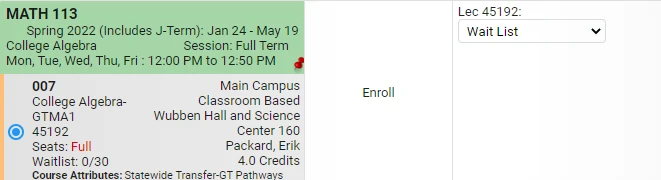
2. If you would like to waitlist for the course click 'Submit Action' and you will be waitlisted for the course.
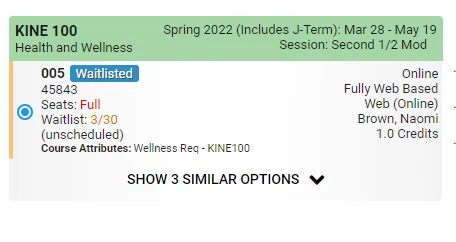
3. Review your schedule to ensure you have been waitlisted for the class.
Closed – 001 Waitlisted: The class is closed, but has an online waitlist available. The numbers preceding the word “Waitlisted” indicates the number of students currently on the waitlist. You may add to the waitlist or not by choosing “Waitlist” or “None” from 'Enter CRN' page.
Closed – Waitlist Full: There are no spaces available in the class or on the waitlist. You should check for openings up until the day before the semester starts or check for openings in other sections of the class.
Open – 001 Waitlisted: The class has space available and the next waitlisted student will be moved into the available space. You may add to the waitlist or not by choosing “Waitlist” or “None” from 'Enter CRN' page.
Open – Waitlist Full: The class has space available and the next waitlisted student will be moved into the available space. You cannot add to the waitlist at this time. You should check for openings up until the day before the semester starts or look for openings in other sections of the class.
Open - Reserved for Waitlist: The class has space available and the next waitlisted student will be moved into the available space. You may add to the waitlist or not by choosing “Waitlist” or “None” from 'Enter CRN' page.
See also:
Was this article helpful?
Need more help?
Get one-on-one assistance with your issue by scheduling an appointment today.
