If you waitlisted a lecture/lab combination (for example, BIOL 101 and 101L), the Registrar's office will add you to your waitlisted classes. If your current schedule has classes that overlap with your waitlisted lecture/lab classes, you may need to respond to your waitlist notification email to clarify which course you would like to take for the semester.
For any other class, you will add yourself to your waitlisted class. This must be done within the specified time period in your waitlist notification email. See instructions below for more info.
How to register for a waitlisted class after receiving a waitlist notification
Got to your schedule in Schedule Builder
-
Go to Schedule Builder
-
Sign in and select your term
Click the ‘Login to Register’ button, sign in, and select your term in the dropdown.
-
Your schedule should now appear.
Remove (Drop) the waitlisted course
Next to the course you received your waitlist notification for, click the trashcan button

You should see this message below indicating the course has not yet been dropped:

Click "Continue to registration"

After choosing "Continue to Registration" in Schedule Builder, be sure to check the Action column. Your Action should say "None" for any class you do not wish to change and "Drop" for your waitlisted course only.
Web Registered
You should see a screen with your waitlisted course and a drop down menu under the options heading.
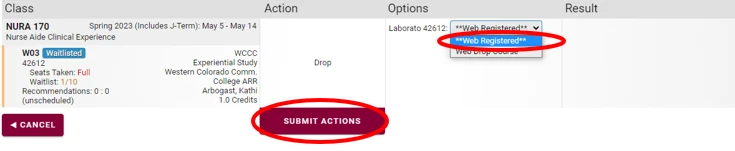
-
Select "Web Registered" in the dropdown menu
-
Click "Submit Actions"
-
Your course is now added to your schedule
Double check your schedule
Please be sure to double check your schedule in Schedule Builder to ensure you were successfully added to the course.
Was this article helpful?
Need more help?
Get one-on-one assistance with your issue by scheduling an appointment today.
