Do you need to add your parent or family member to ePay so that they can view and pay your bill? Add them as an Authorized User in ePay.
Adding an authorized user is your written consent that an individual may view your account information, ask questions about your bill and make bill payments on your behalf.
Step 1
Log in to ePay
Step 2
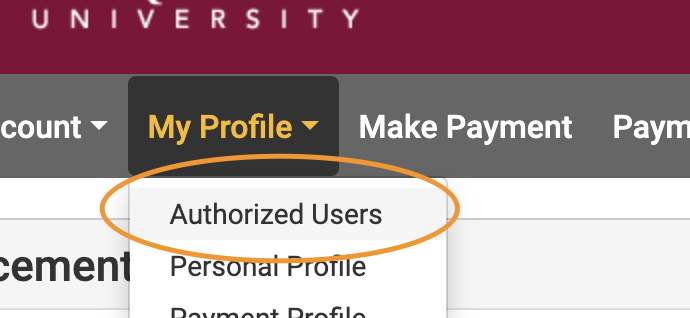
Add an Authorized User
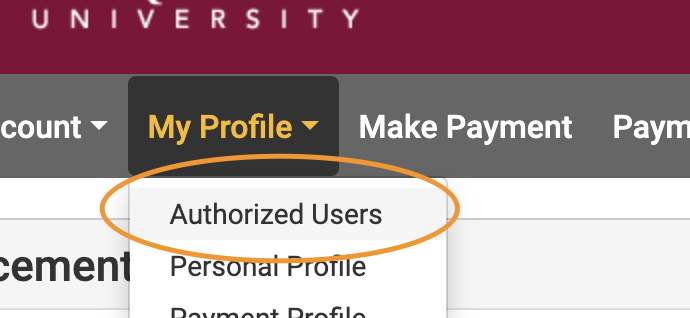
-
Go to "My Profile"
-
Click Authorized Users
-
Select the "Add Authorized Users" tab
-
Enter user info
Enter in the user's email address and select the billing areas you want this user to be able to access
-
Accept the Agreement terms
If you agree to the terms for adding an authorized user, select "I Agree" and click 'Continue.'
Step 3
Account setup
The Authorized User will receive two separate email notifications – a temporary password email and an email with the link to ePay. The temporary password will be valid for 24 hours. Once the user logs in they can create a permanent password within the ePay portal. Be sure to check junk or spam folders in your email account if the messages haven't come through.
Was this article helpful?
Need more help?
Get one-on-one assistance with your issue by scheduling an appointment today.
